In modern times, security issues are becoming much more relevant when it comes to accounts created online. Because of the increasing threat of cyber hacking, one must opt for some proactive steps that would not allow these hackers to either steal your personal data or ruin your online reputation. Adding extra security to a Bluesky account is possible and can be availed by the facility of Two-Factor Authentication-abbreviated as 2FA.
Two-Factor Authentication provides an additional layer of security over and above simple password usage, ensuring that your account remains inaccessible even when account credentials fall into the wrong hands, without further verification. This helps in putting a halt to unauthorized access to keep hackers at bay from permeating into your account and compromising information.
In this tutorial, we will show you how to enable Two-Factor Authentication on Bluesky. Now, let’s plunge in and consider how you could make your Bluesky account even more secure with Two-Factor Authentication.
Watch: How To Disable Two Factor Authentication On Bluesky
Enable Two Factor Authentication On Bluesky
Firstly, you’ll need to install the Bluesky application on your device. To do this, simply head to the Google Play Store or App Store and install the application. Then, launch the application and sign in to your account. From the home page, tap on the ‘Hamburger‘ icon at the upper left corner.
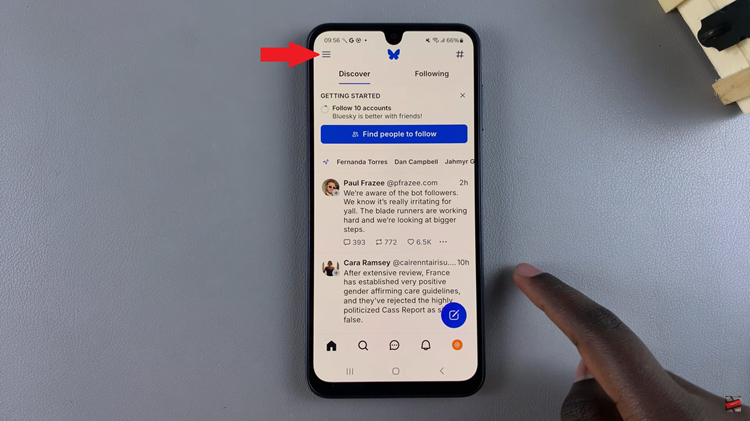
Following this, you’ll see a menu appear. From the menu, find the ‘Settings‘ option and tap on it to proceed. This will take you to the app settings.
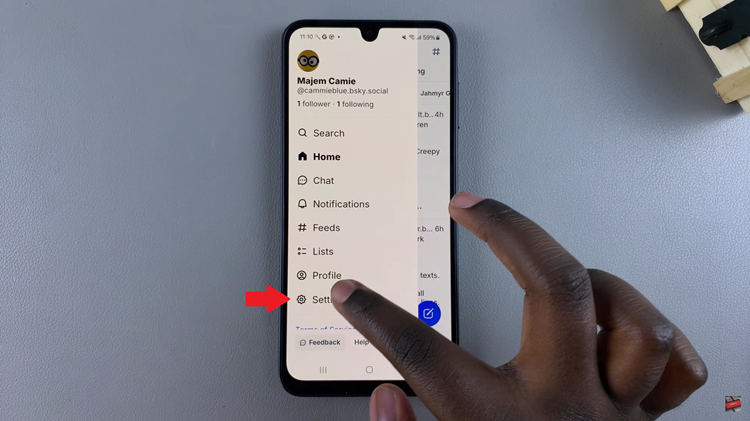
Within the settings, locate the ‘Security & Privacy‘ option and select it to continue. Then, you’ll see the ‘Two-Factor Authenticator‘ option.
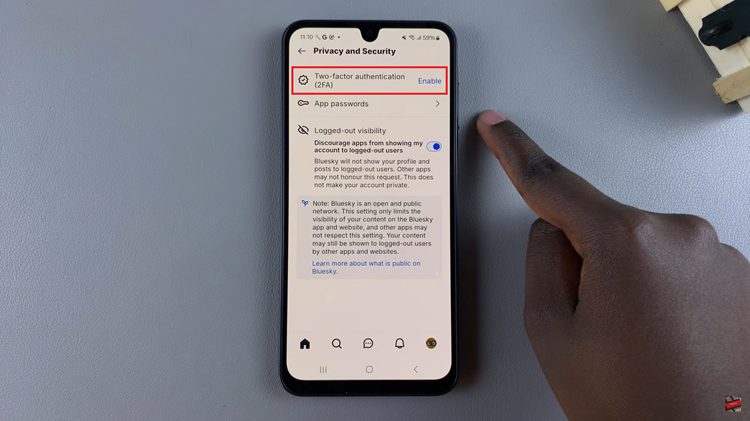
At this point, tap on ‘Enable‘ that appears next to the two factor authentication option. Now, you’ll be prompted to confirm the process. Tap on ‘Enable’ again from the menu that appears. Once done, the two factor authentication will be enabled on your Bluesky account.
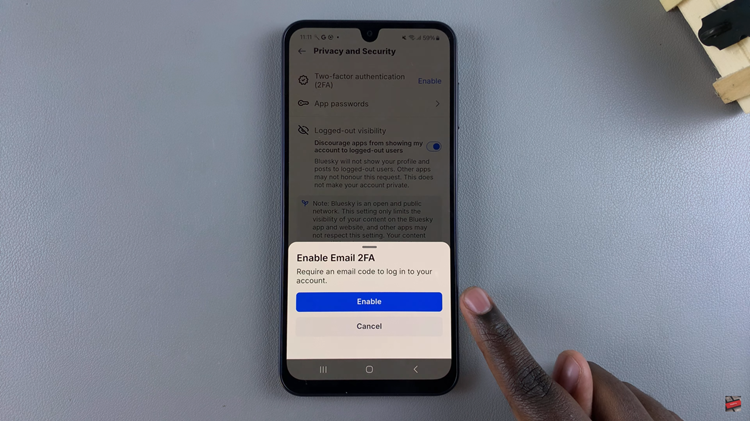
In conclusion, enabling Two-Factor Authentication (2FA) on your Bluesky account is a simple yet powerful way to enhance your account’s security. By following the steps outlined in this guide, you’ve added an extra layer of protection, ensuring that your personal information and online presence are better safeguarded from potential threats.

