Social media keeps changing, and one of the new players on the block is Bluesky. A decentralized social system that promises greater control, transparency, and user privacy is rapidly being adopted by users. If you’ve been thinking of joining the community of Bluesky but aren’t so sure how to install it on your Android device, this guide will be useful to you.
In this guide, we’re going to walk you through the steps to install Bluesky on your Android phone – from downloading the app to finally setting it up on your device. Whether you’re a social media giant or an everyday user, you’ll find it simple enough to follow along.
By the end of this guide, you could have Bluesky up and running on your Android phone, ready to explore all the wonderful unique features of this new platform. Let us get right into the beginning of your BlueSky adventure!
Watch: How To Create Bluesky Account
Install Bluesky On Android Phone or Tablet
Begin by tapping on the Google Play Store icon located on your Android’s home screen. From here, navigate to the search option situated at the bottom right of the Google Play Store interface. Then, tap on it and tap the search bar that appears. Type in “Bluesky.”
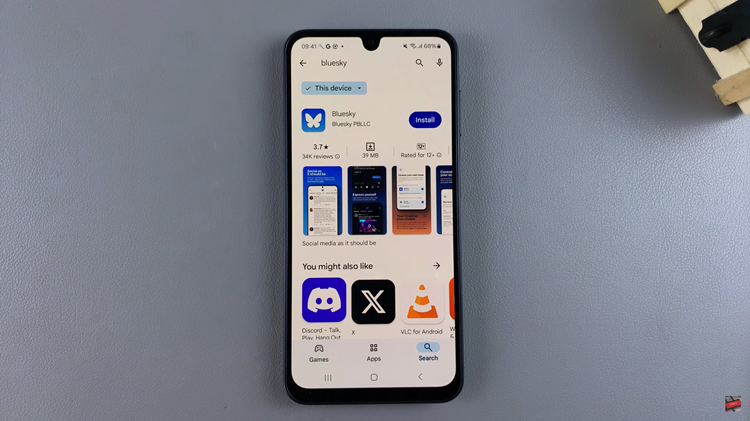
At this point, find the official Bluesky application (by Bluesky PBLLC) and tap on it to access the app details. Then, tap on the “Install” button within the app details. Now, allow the application to be installed on your Android.
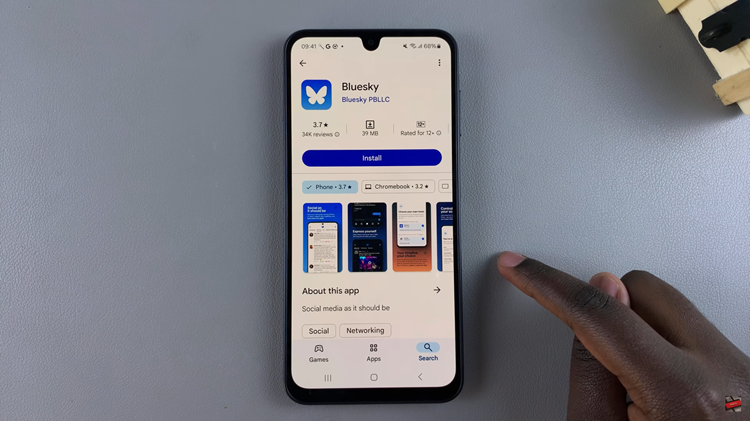
Once the application has been installed, you’ll see the “Open” option just beneath the app details. Tap on it to launch the application. Alternatively, exit the Google Play Store and access the home screen or app drawer. Then, locate the Bluesky application and tap on it to launch.
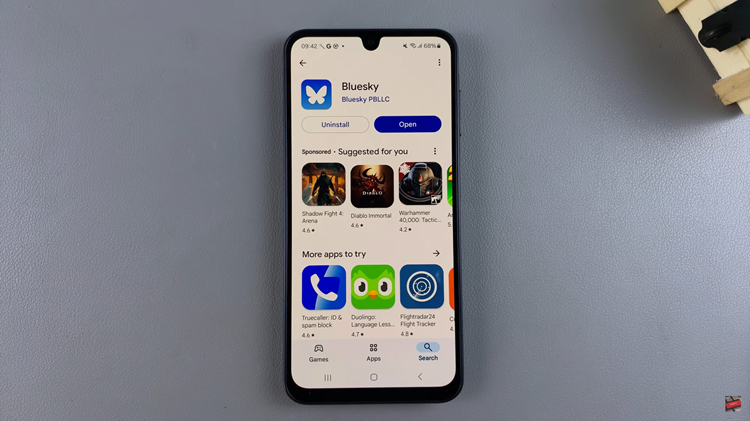
Following this, if prompted, allow any permissions needed to allow the application to run proprely on your Android. Afterward, you can choose to ‘Sign In‘ if you have an account or tap on ‘Create Account‘ and follow the on-screen instructions. Once done, the app will be ready for use.
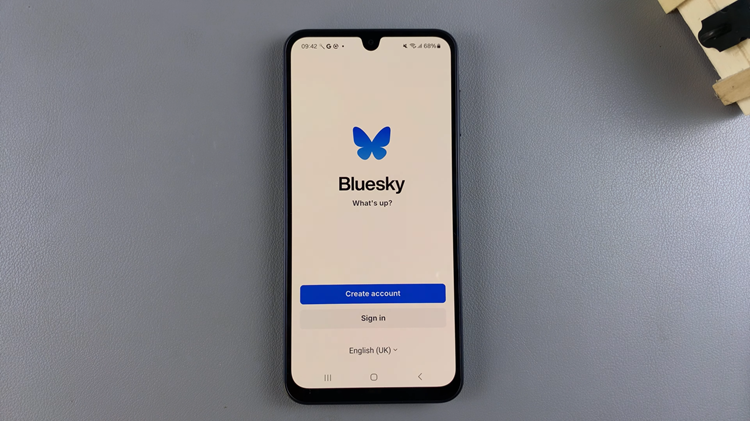
Congratulations! You’ve successfully installed Bluesky on your Android phone and are now ready to explore everything this exciting, decentralized social network has to offer. If you found this guide helpful, be sure to share it with others who may also want to join Bluesky on their Android devices.

