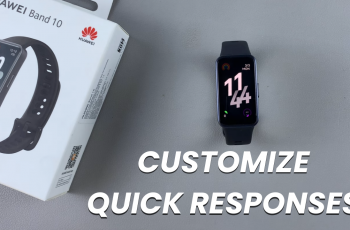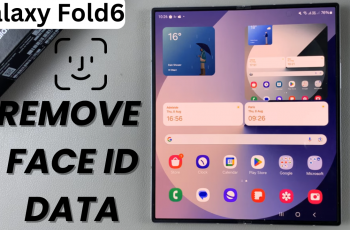Ever found yourself struggling to use your Samsung Galaxy A16 with one hand? You’re not alone. Many of us with larger screens have this problem, especially when trying to reach the far corners of our devices. Luckily Samsung has a feature called “One-Handed Mode” to help you use your phone with just one hand.
This feature shrinks the screen so everything is in reach and easier to use. In this article we’ll show you how to turn on One-Handed Mode on your Samsung Galaxy A16. Whether you need to type a quick message, reach the notification bar or navigate apps, this mode is the solution for you.
By the end of this guide you’ll have a one-handed phone experience that’s efficient and easy. Let’s get started and learn how to enable One-Handed Mode on your Galaxy A16!
Watch: How To Uninstall Apps On Samsung Galaxy A16
Enable One-Handed Mode On Samsung Galaxy A16
Begin by unlocking your Galaxy A16 and accessing the home screen. Then, find & select the Settings app from home screen or app drawer. Now, scroll down and find the ‘Advanced Features‘ option. Tap on it to proceed.
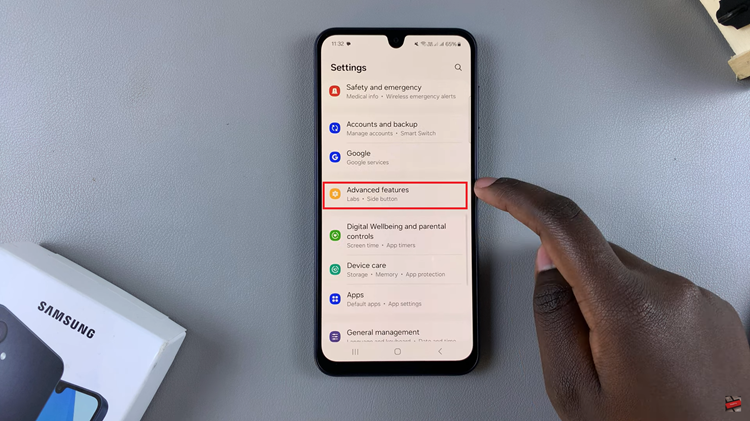
Following this, find and select the ‘One Handed Mode‘ option within the Advanced Features settings. From here, you’ll notice a toggle switch within these settings. This switch allows you to turn One-Handed mode on & Off. Toggle ON this switch to enable this feature.
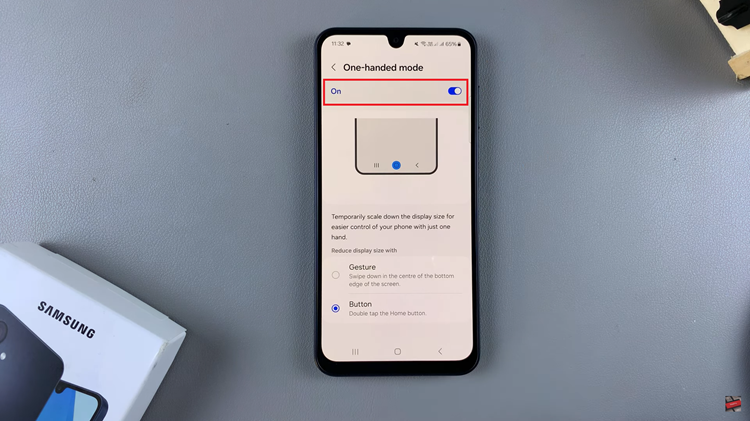
Additionally, you have the option to customize how you activate One-Handed Mode. To do this, explore the settings within the One-Handed Mode menu. You’ll find options to activate the feature using gestures or buttons. Select desired method and follow on-screen instructions that appear.
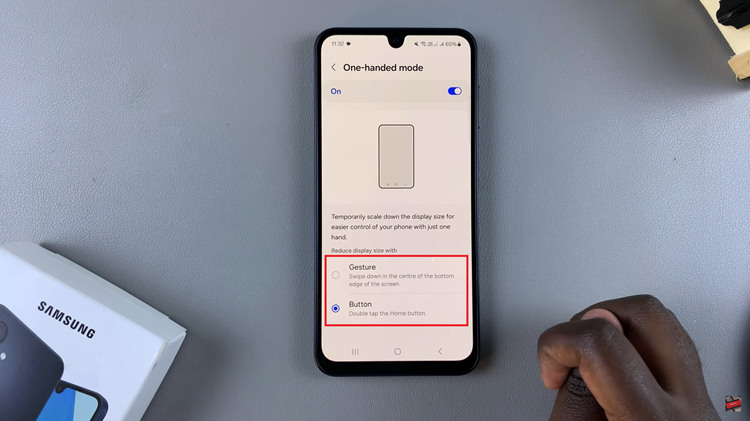
Once done, use the designated method i.e. gestures or buttons, to bring up one handed mode. You can now use the one handed feature on your Samsung Galaxy A16.

In conclusion, enabling One-Handed Mode on your Samsung Galaxy A16 is a quick and easy process that can make a significant difference in your daily smartphone use. With just a few simple steps, you can activate this feature and enjoy a more efficient and ergonomic way to interact with your device.