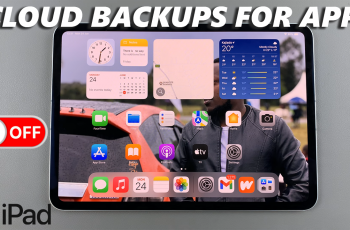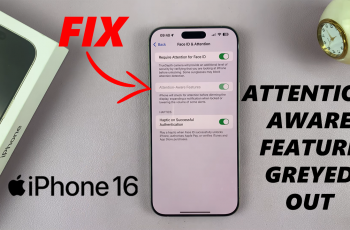Google Assistant is a helpful AI-powered tool that can make your life easier by answering questions, setting reminders, and controlling smart devices. However, it’s not for everyone. Some users find it intrusive, especially when it activates unintentionally after hearing “Hey Google.” If you’re tired of accidental activations or simply don’t need a virtual assistant, disabling Google Assistant on your Samsung Galaxy A16 is a practical choice
While Google Assistant is designed to be user-friendly, turning it off isn’t always as obvious as you might expect. The option to disable it is tucked away in the settings, which can leave many users searching for the right steps. With just a few taps, you can turn off Google Assistant and prevent it from popping up when you least expect it.
Whether you’re looking for a bit more privacy or improved battery life, disabling Google Assistant is quick and easy. This guide will walk you through every step, so you can enjoy a more personalized experience on your Samsung Galaxy A16.
Read: How To FIX Forgotten PIN / Password / Pattern On Galaxy A16
Disable Google Assistant On Samsung Galaxy A16
Launch the google app, then look for your profile icon at the top-right corner of the screen. Tap on it to open a menu with more options.
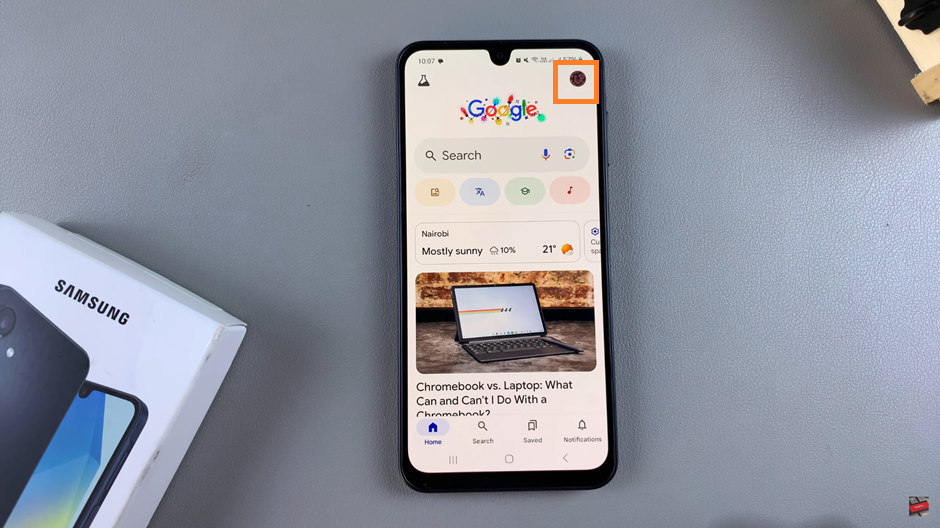
Navigate to the Settings menu, then find and tap on Google Assistant.
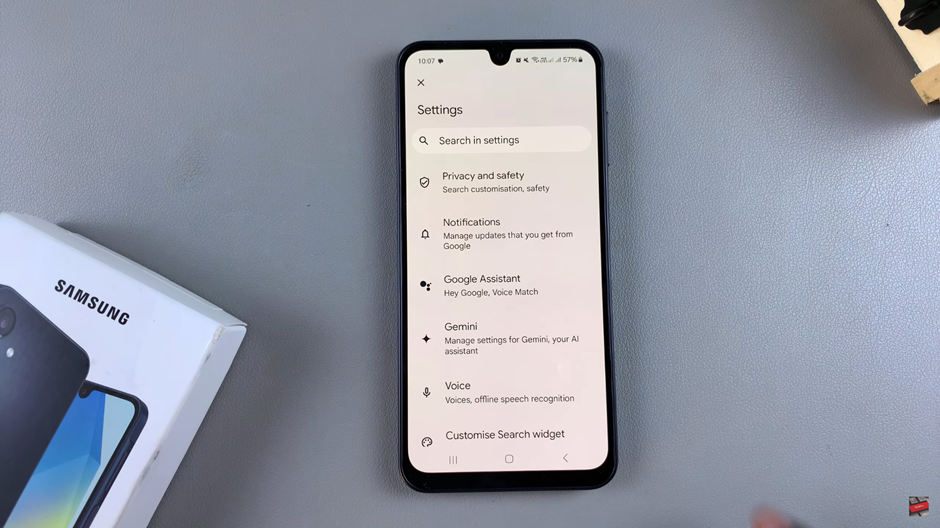
Scroll down until you see the option for General. Tap on it to access more settings related to the Google Assistant’s functionality.
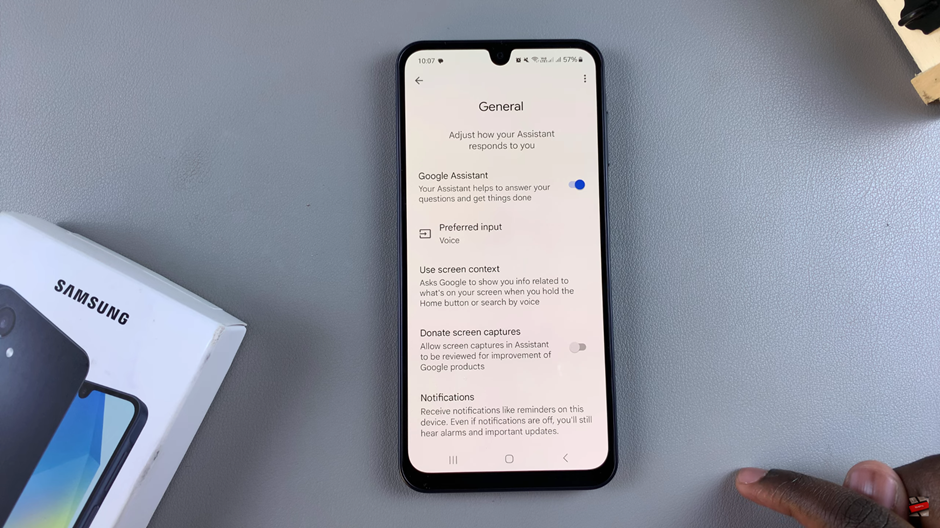
You’ll see a toggle switch next to Google Assistant. Simply tap the toggle to turn it off. A confirmation message might appear, asking if you’re sure you want to disable it. Confirm your choice, and Google Assistant will be deactivated.
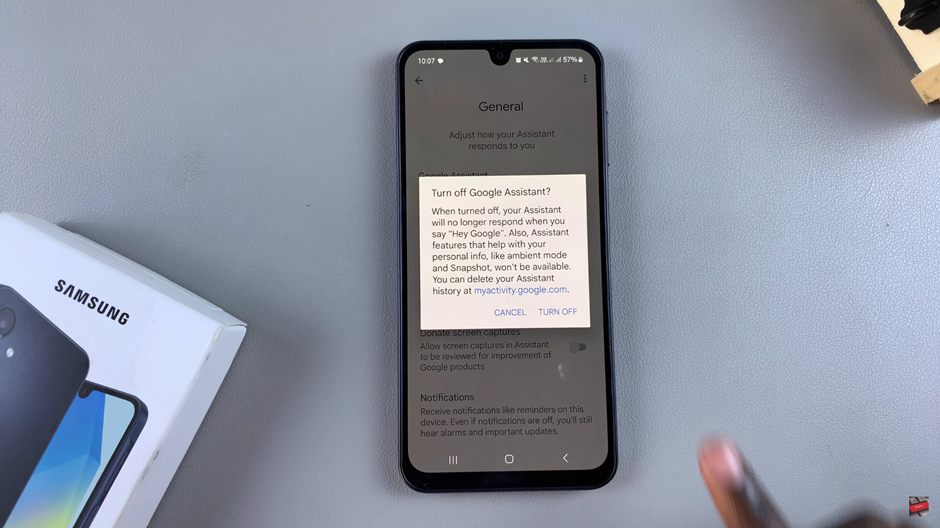
By following these steps, you’ve successfully disabled Google Assistant on your Samsung Galaxy A16. If you ever change your mind and want to turn it back on, you can follow the same steps to reactivate it. Enjoy a more personalized and interruption-free experience on your device.