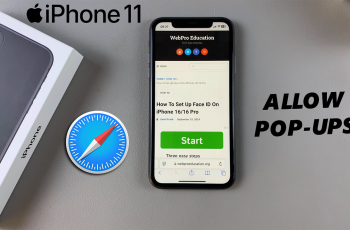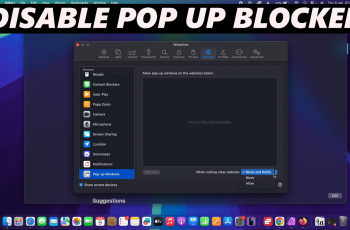Setting up the fingerprint feature enhances the security of your device while allowing you to unlock it quickly and conveniently.
This guide will walk you through the step-by-step process you can use to set up your fingerprint on the Samsung Galaxy A16 & A16 5G. Fingerprint recognition is a secure and efficient way to protect your device.
Unlike PINs or passwords, your fingerprint is unique, making it difficult for others to access your phone. It also offers convenience, as you can unlock your device with a single touch.
Read: How To Set Up Face ID On Samsung Galaxy A16
Set Up Fingerprint On Samsung Galaxy A16
To start, unlock your Samsung Galaxy A16 using your current pattern or PIN. Navigate to the Settings app. You can do this by swiping down from the top of the screen and tapping the gear-shaped icon or by locating the app in your app drawer.
Scroll down and select the Security and Privacy option. Here, scroll down and find the Biometrics option and tap on it.
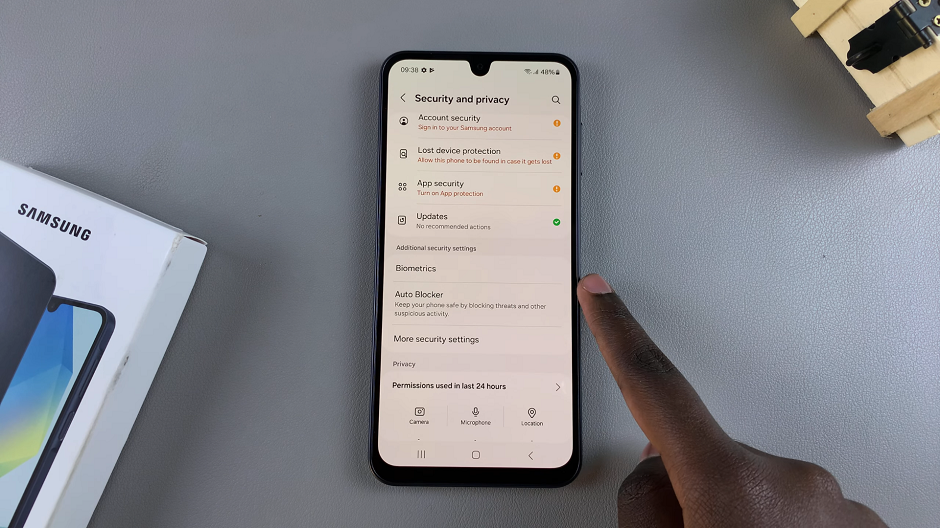
Next, tap on Fingerprints. You’ll be prompted to verify yourself using current a pattern or by entering your PIN.
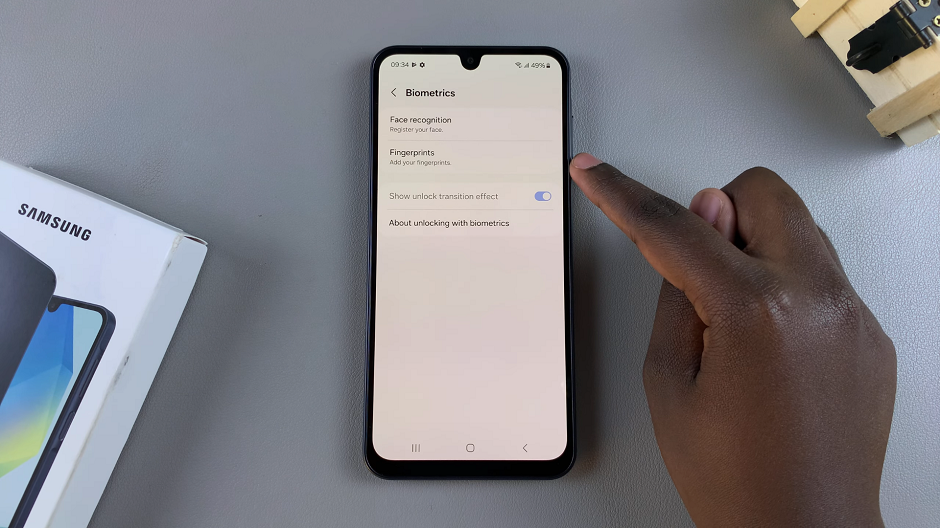
If you haven’t set up a PIN or pattern, tap on Continue. You will then be prompted Next to select a screen lock type. Choose a PIN, pattern or password and follow the set up process before proceeding.
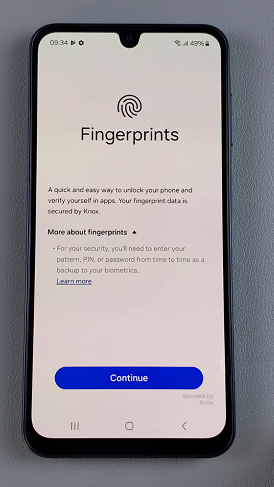
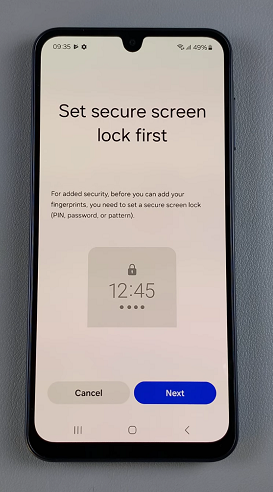
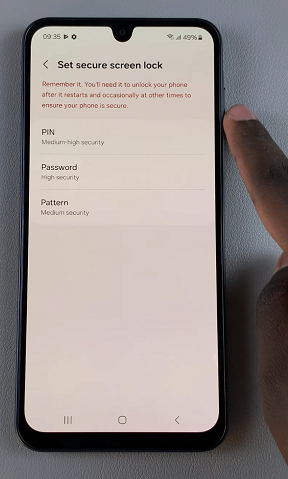
Once you’re done, follow the on-screen instructions. Place the finger you want to register onto the fingerprint scanner (side button). Make sure to cover the entire area of your fingerprint.
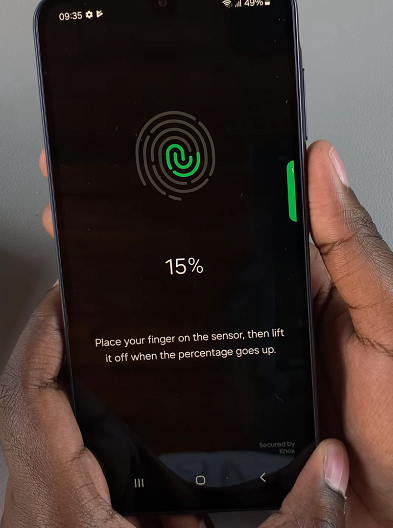
Lift and place your finger multiple times, adjusting its position slightly with each placement. This ensures that the scanner captures your fingerprint from various angles.
Once you’ve successfully registered your fingerprint, you’ll receive a confirmation message. Tap on Done to complete the process, or on Add to add another fingerprint.
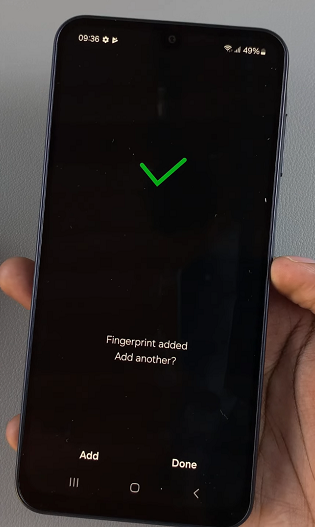
You can now give the fingerprint a unique name to distinguish it from your other fingerprints you may add in future. The Fingerprint Unlock toggle will also be enabled by default.
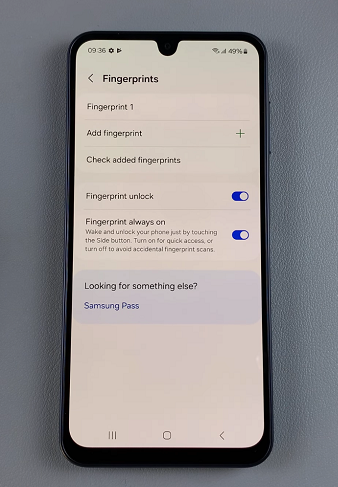
Test the newly added fingerprint to ensure that it works. Do this by locking your phone and using the registered fingerprint to unlock it via the side button sensor.
Tips for a Successful Fingerprint Setup
Clean Your Finger and Sensor: Ensure your finger and the sensor are clean for accurate scanning.
Use Multiple Angles: Register your fingerprint from various angles for better recognition.
Add More Than One Finger: Register multiple fingerprints for convenience, such as your dominant hand and an alternate finger.
You can manage your fingerprints anytime by returning to the Biometrics settings. Here, you can add or delete fingerprints, rename fingerprints for easier identification and adjust fingerprint security settings.