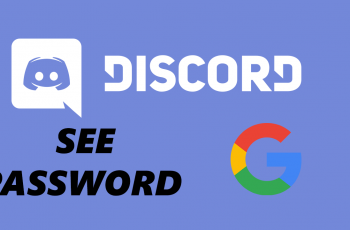We’ll guide you through the simple steps to remove the eSIM from your Samsung Galaxy Z Fold 6. Delete the eSIM if you no longer want or need it on your Galaxy Z Fold 6.
Whether you’re switching carriers, troubleshooting connectivity issues, or simply want to manage your eSIM settings, we’ve got you covered.
The Samsung Galaxy Z Fold 6 offers a convenient eSIM feature that allows you to easily switch between carriers without needing a physical SIM card. However, if you ever need to remove or delete the eSIM, it’s important to know the correct procedure to avoid any potential issues.
Read: How To Set Up Samsung Galaxy Z Fold 6 For Beginners
Remove (Delete) eSIM On Galaxy Z Fold 6
If you had set up an eSIM, you can remove or delete it as well. To do this:
Go to the Settings app via the app drawer or quick settings and tap on Connections. Under Connections, tap on SIM Manager.
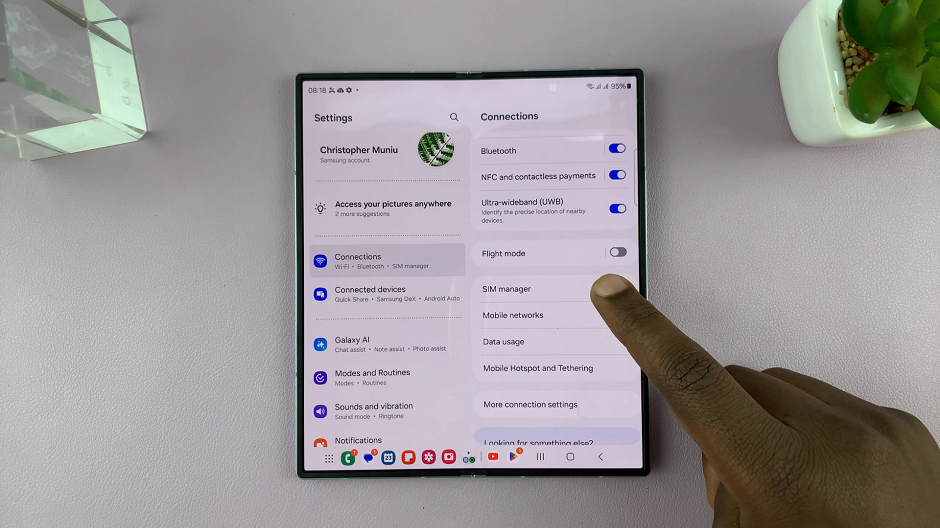
To delete the eSIM, tap on the eSIM name to access it’s settings.
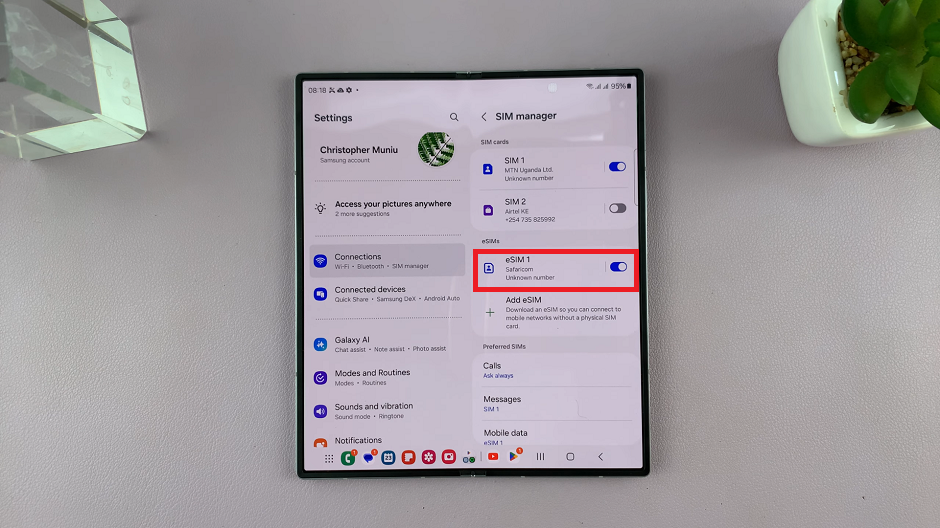
From the eSIM settings, tap on Remove. You’ll be prompted to verify yourself via fingerprint, PIN, password or pattern.
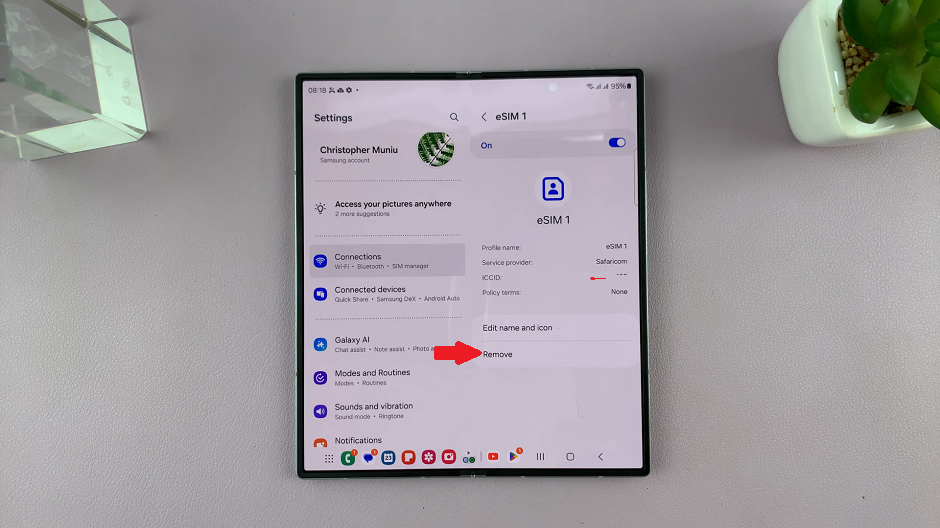
Once you verify yourself correctly, a prompt will appear for confirmation. Tap on Remove to confirm.
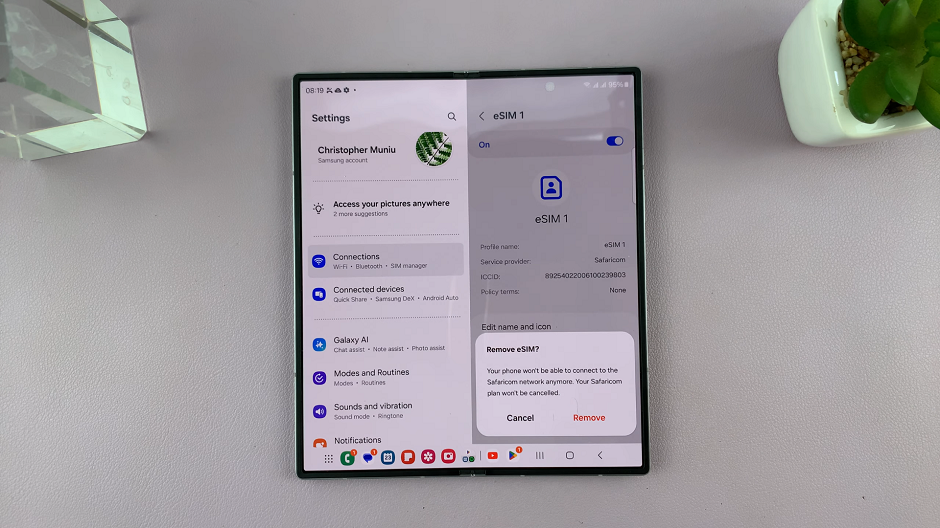
After confirming the removal of the eSIM, your Samsung Galaxy Z Fold 6 will proceed to delete the selected eSIM profile from your device.
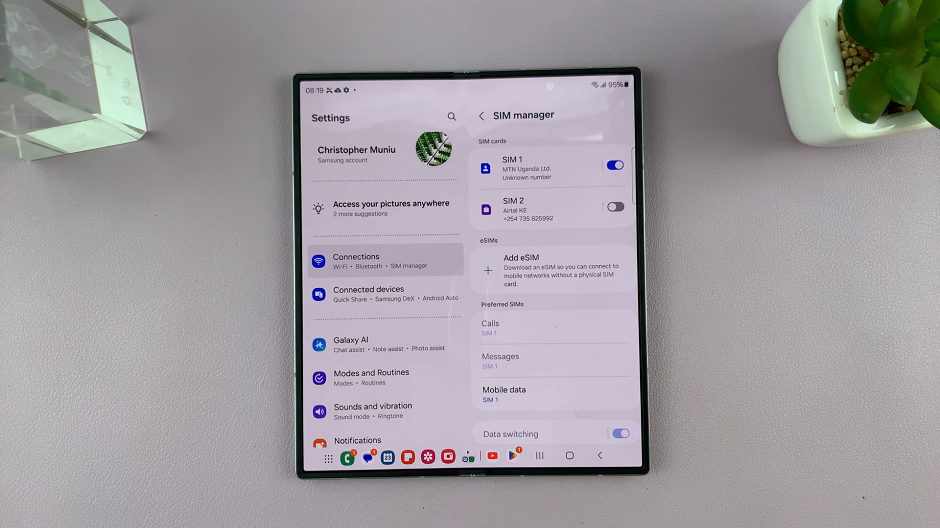
The eSIM will disappear from your list of SIM cards.
You can always come back to this menu and select the Add eSIM option to re-add the eSIM you removed or any other new one.