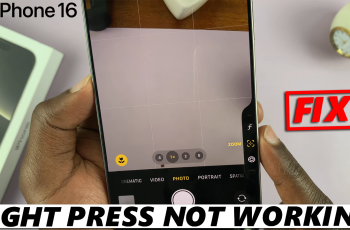If you’re looking to track and improve your sleep quality, the Xiaomi Smart Band 9 offers a powerful feature known as Sleep Mode. Discover how to set up Sleep Mode on your Xiaomi Smart Band 9 and enjoy better rest without interruptions.
This functionality allows you to monitor various stages of your sleep, including deep sleep and light sleep providing valuable insights into your overall health. Once you set up Sleep Mode, you’ll be able to view detailed reports through the Mi Fitness app.
Setting up Sleep Mode on your Xiaomi Smart Band 9 is simple, and in this guide, we’ll walk you through the process step by step, ensuring you’re able to use this feature to its fullest.
Read: https://www.webproeducation.com/how-to/delete-watch-faces-on-xiaomi-smart-band-9/
Set Up Sleep Mode On Xiaomi Smart Band 9
Download and Launch the Mi fitness app on your on your phone, then connect it to your Xiaomi smart band 9 via the Bluetooth.
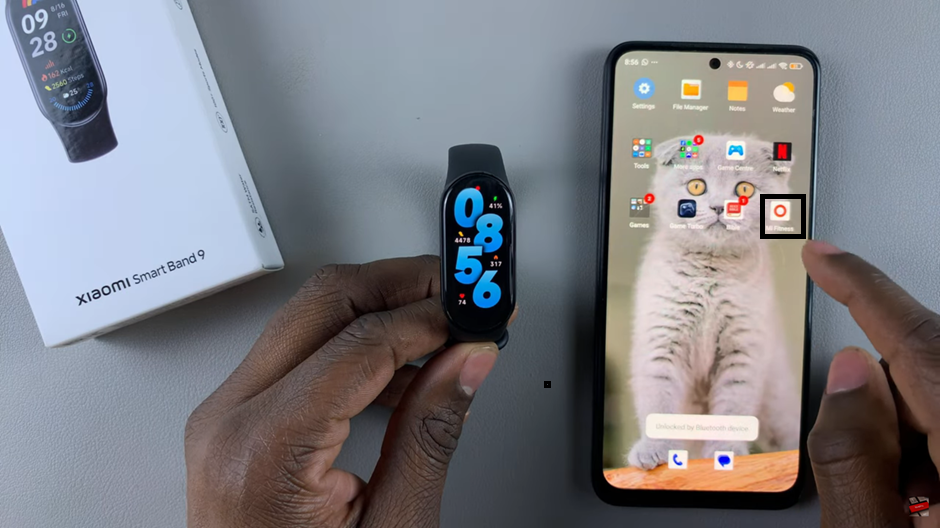
Open the Mi fitness home page app, tap on devices at the bottom of your screen. Navigate within the device option and find “system” option. Tap on it to continue.
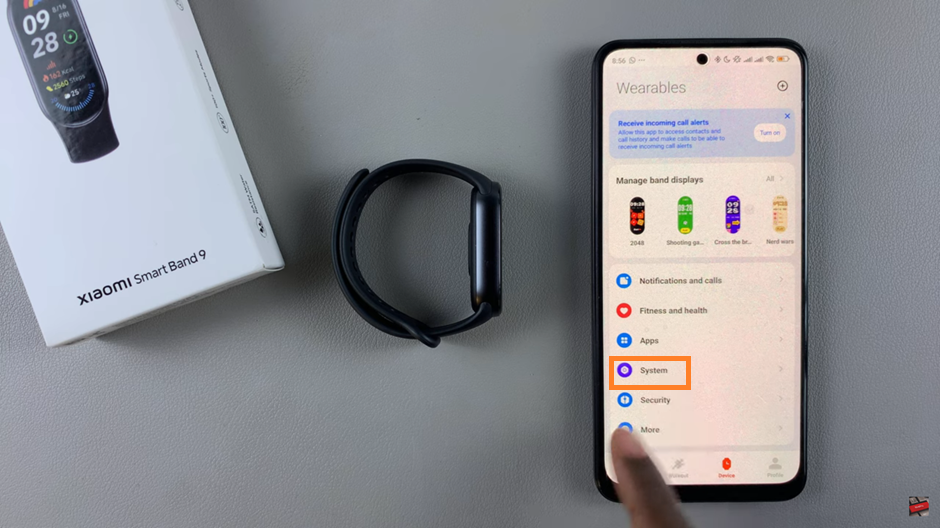
Under the System find the option “sleep mode”. Select it to open . And there you are given a brief description on what sleep mode is all about. To continue tap on the toggle next to schedule (it will turn orange or amber in color).
Also choose the time that you are likely to sleep and wake up. You can also set the the band to wake you up by allowing the wake up button.
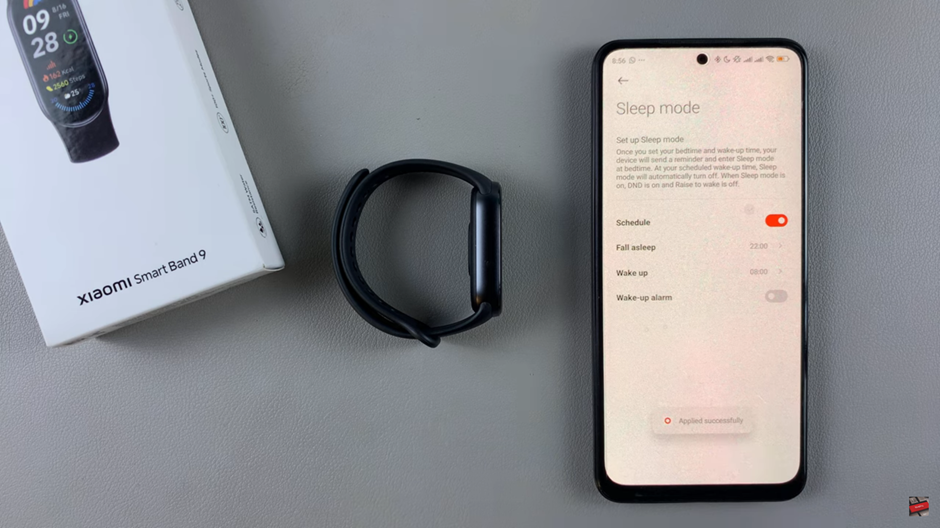
Once you’ve enabled Sleep Mode, don’t forget to regularly check your sleep data through the Mi Fitness app. Analyzing your sleep reports can provide you with valuable feedback on how well you’re resting.
Watch: https://www.youtube.com/watch?v=NUhGqBkSFSI&ab_channel=WebProEducation