Did you know you can unlock your phone effortlessly using your Xiaomi Smart Band 9? I’ll walk you through the simple steps to set up the unlock feature, making your phone more secure and convenient.
One of the most convenient feature on Xiaomi smart band 9 is the ability to unlock your smartphone seamlessly, Eliminating the need to constantly enter a PIN, Pattern, or use a fingerprint scanner.
By understanding how to set up and use this feature you can save time and effort whenever your Smart Band is nearby. Follow the steps below.
Read: https://www.webproeducation.com/how-to/allow-incoming-calls-notifications-on-xiaomi-smart-band-9/
Unlock Your Phone Using Xiaomi Smart Band 9
First, launch the mi fitness app on your phone and connect it to your Xiaomi smart band 9. Then, tap on the device option at the bottom of your screen.
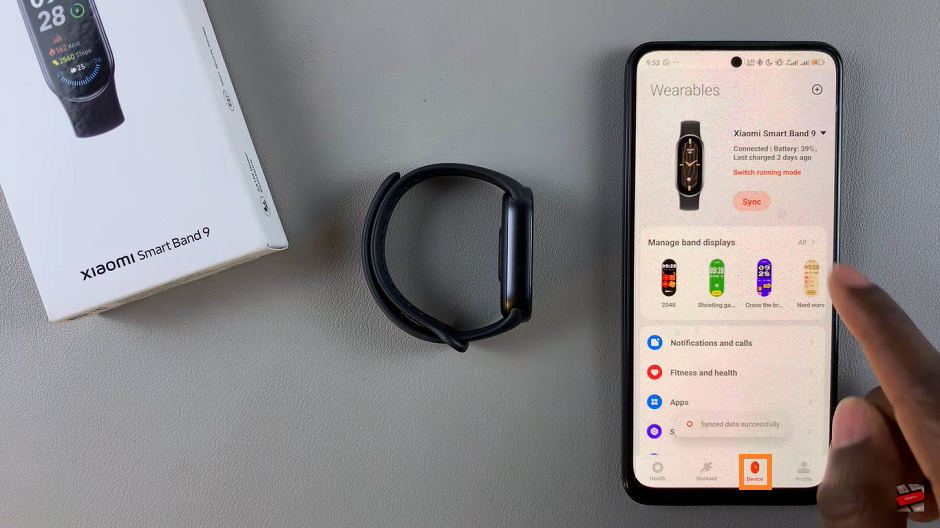
Within the Device settings, scroll down and find the ‘Security’ option. Tap on it and choose ‘Unlock Phone’ from the options that appear.
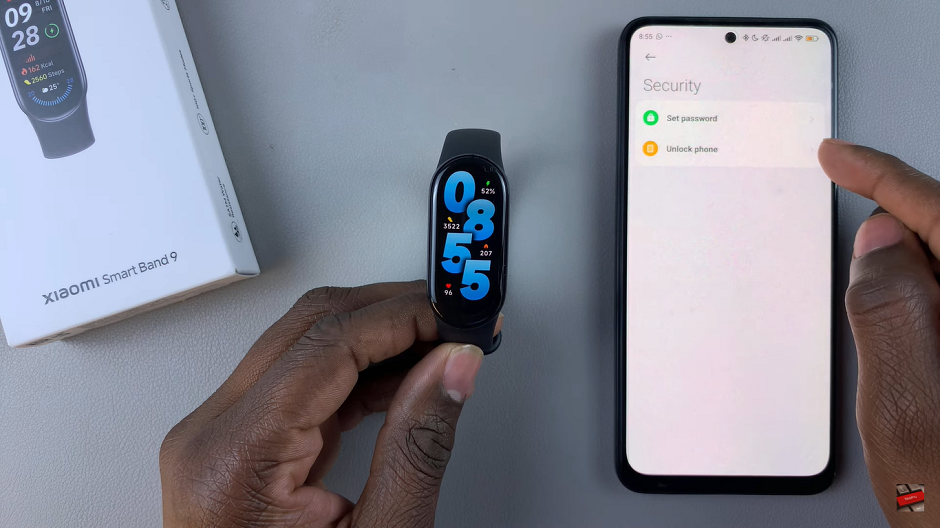
You will be prompted to enter your current phone password. Type it in to confirm. Also allow the band to unlock the phone by tapping the checkmark icon that appears on your Xiaomi Smart Band 9 screen. This will allow you to unlock your device using your Band 9.
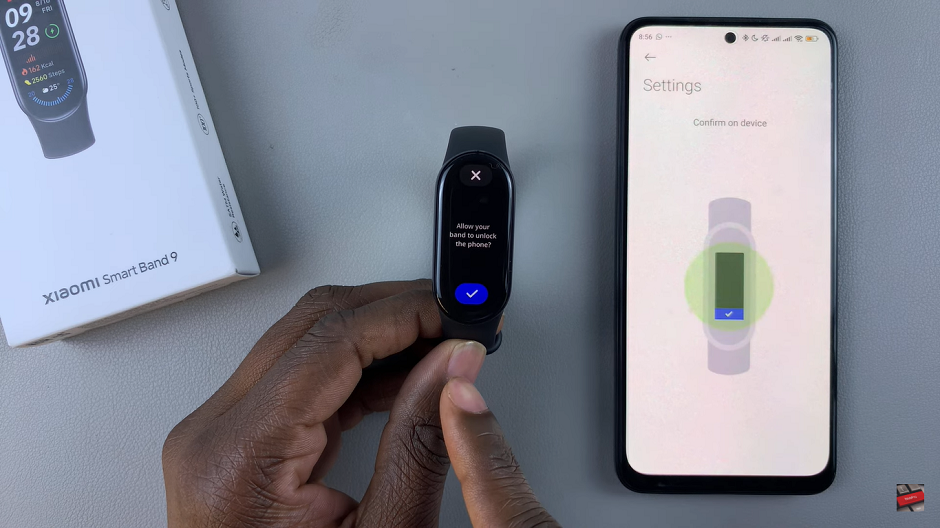
Additionally, you can choose to set the range that will allow your smart band 9 to unlock your device. Go ahead and tap on ‘Range’ and choose the option that you prefer. Once done, exit the Mi Fitness app and the changes will be applied.
By mastering the phone unlock feature, You can eliminate the hassle of repeatedly entering PINs or patterns, Especially in situations where quick access is required.
Watch: https://www.youtube.com/watch?v=kyoC8v1eARA&ab_channel=WebProEducation

