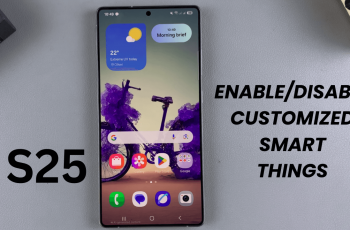To take advantage of Dark Mode, Samsung offers flexible options for enabling it. You can quickly switch between light and dark themes based on your preferences or the time of day. Additionally, scheduling Dark Mode allows the device to automatically adjust the display settings at sunset or a custom time. This convenient feature ensures that your screen transitions smoothly, providing a consistent and comfortable viewing experience. Whether you’re browsing late at night or just prefer a darker theme, enabling or scheduling Dark Mode on your Galaxy Z Fold 6 can significantly enhance your device usage.
Watch:How To Add a Google Account To Samsung Galaxy Z Fold 6
Enable Or Schedule Dark Mode On Samsung Galaxy Z Fold 6
Here’s how you do it;
Step 1: Access Settings
- First, open your Samsung Galaxy Z Fold 6. Then, navigate to the “Settings” app.
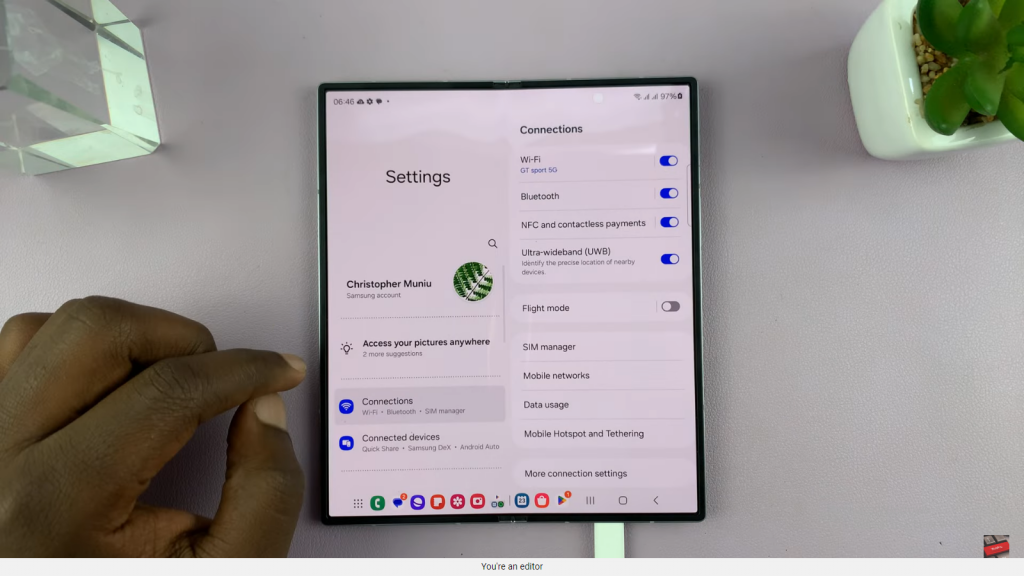
Step 2: Navigate to Display Settings
- Next, in the Settings menu, scroll down and tap on “Display.”
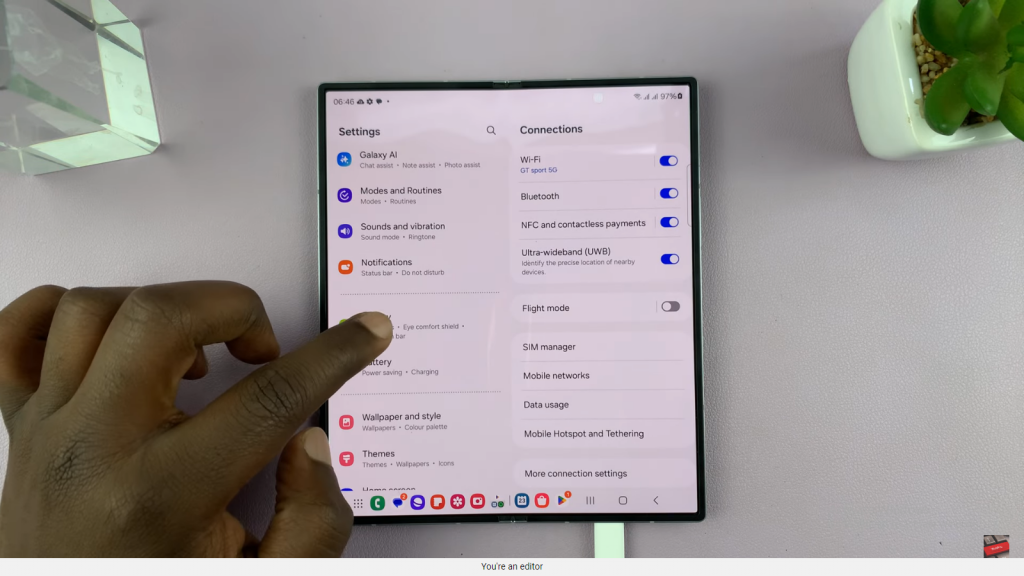
Step 3: Enable Dark Mode
- Within the Display settings, select “Dark” to enable Dark Mode. Consequently, your phone’s entire interface will switch to dark mode.
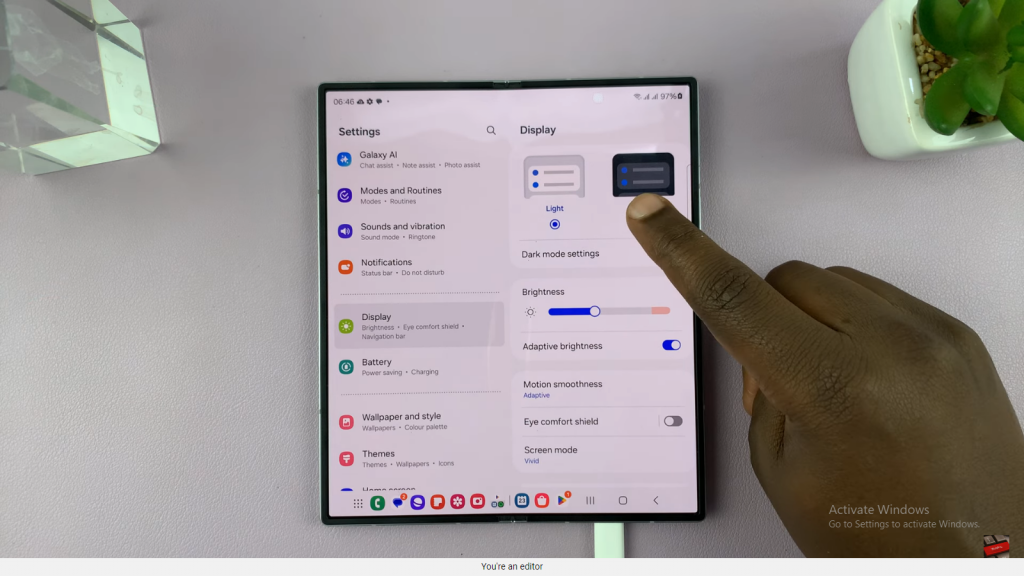
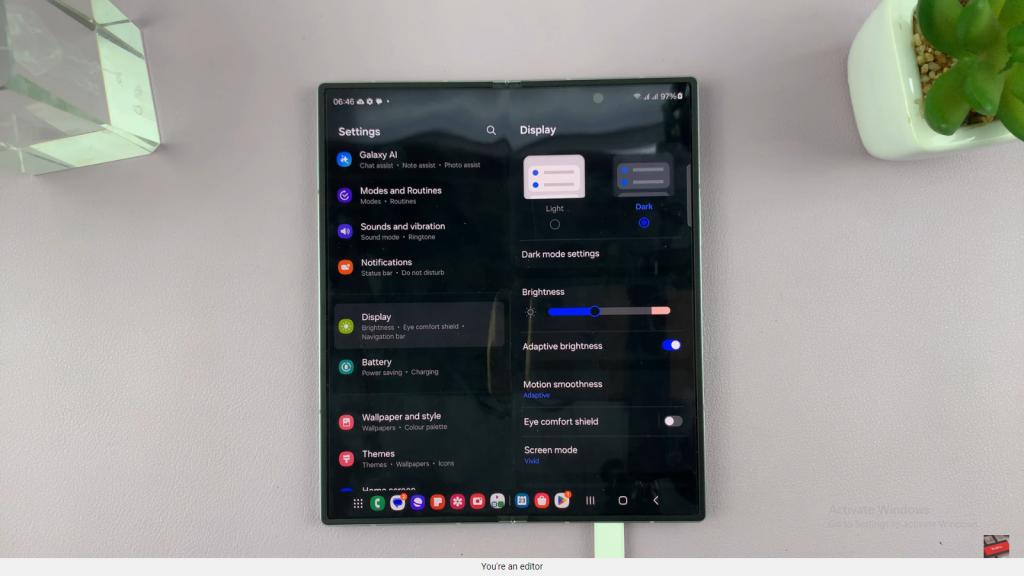
Step 4: Schedule Dark Mode (Optional)
- If you would rather use Dark Mode only during specific times, tap on “Dark mode settings.” Following that, enable the option “Turn on as scheduled.”

Step 5: Choose a Schedule
- You then have the option to select “Sunset to Sunrise” to activate Dark Mode automatically from 6:00 PM to 6:00 AM. Alternatively, you can set a custom schedule by choosing “Set time.”
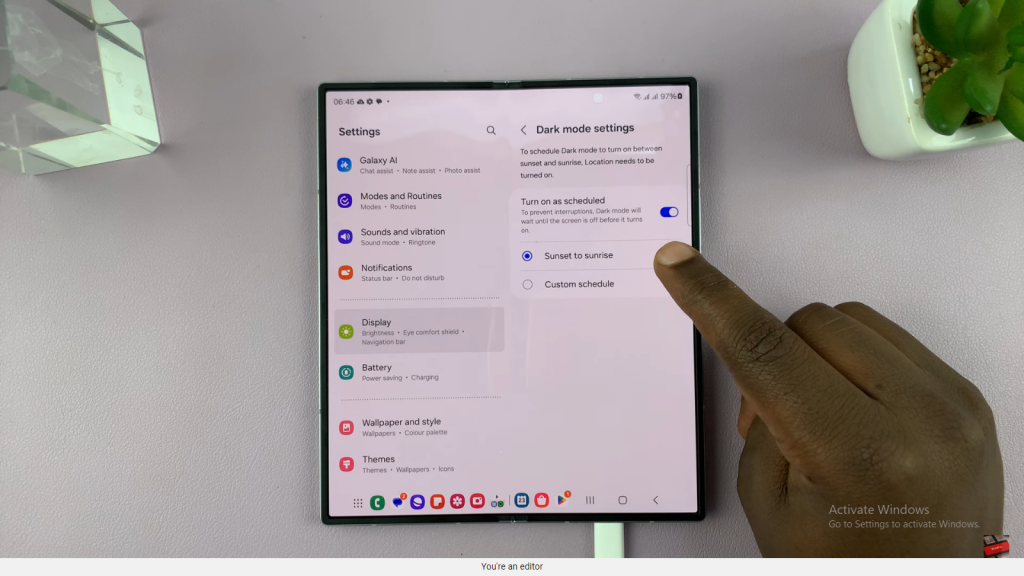
Step 6: Set Custom Times
- In this step, choose your preferred start and end times for Dark Mode. For instance, you might set it to start at 8:00 PM and end at 6:00 AM. Afterward, tap “Done” to confirm your schedule.
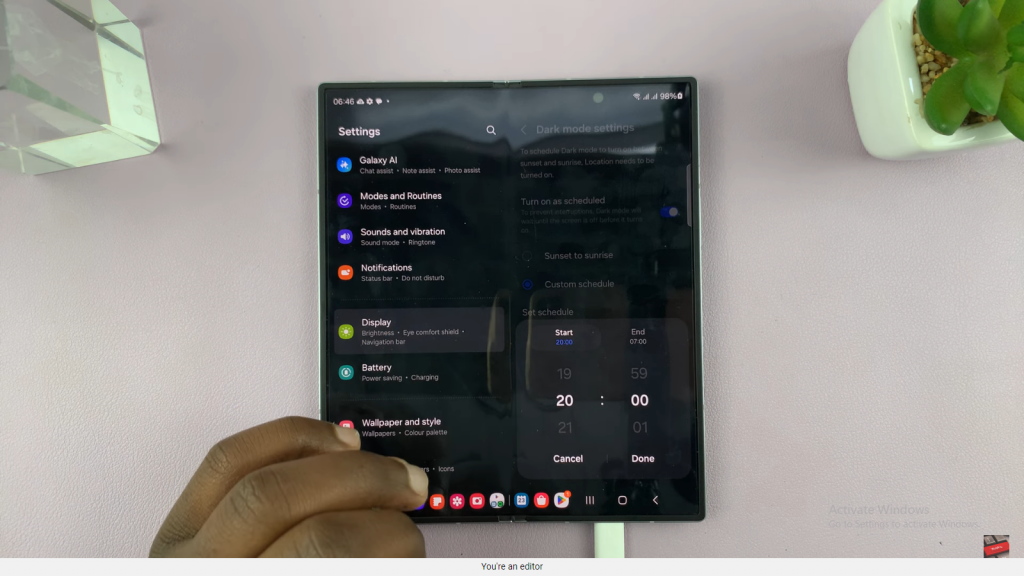
Step 7: Finalize Settings
- Finally, your phone will automatically switch to Dark Mode based on the schedule you have selected.
Additional Option: Always-On Dark Mode
If you prefer Dark Mode to be enabled continuously, simply select “Dark” in the Display settings without setting a schedule.
Read:How To a Add a Google Account To Samsung Galaxy Z Fold 6