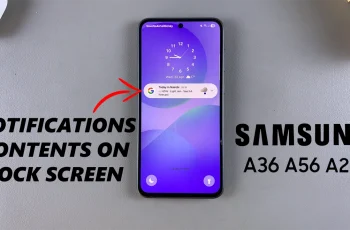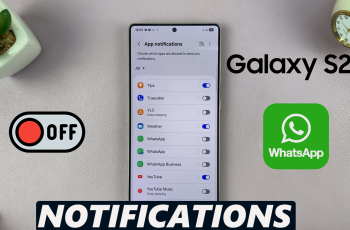The flashlight feature on the iPhone has always been one of its most useful tools, especially when you need a quick light source in the dark.
With the iPhone 16 and iPhone 16 Pro, it continues to make this feature easy to access and use. Here’s a step-by-step guide on how to turn on the flashlight on your iPhone 16, iPhone 16+, iPhone 16 Pro and iPhone 16 Pro Max.
We’ll show you a couple of methods to activate your torch on your iPhone, which will be perfect for any scenarios. This will enable you to pick the one that is most convenient for you to use.
Watch: Change Lock Screen Wallpaper On iPhone 16
Turn ON Flashlight On iPhone 16
Using the Control Center
The quickest and easiest way to turn on the flashlight on your iPhone 16 / iPhone 16 Pro is by using the Control Center.
Simply swipe down from the top of the screen to bring up the Control Center. Here, look for the flashlight icon. The icon resembles a small flashlight.
Tap the flashlight icon to turn it on. The flashlight will instantly turn on, and the icon will light up, indicating it’s active.
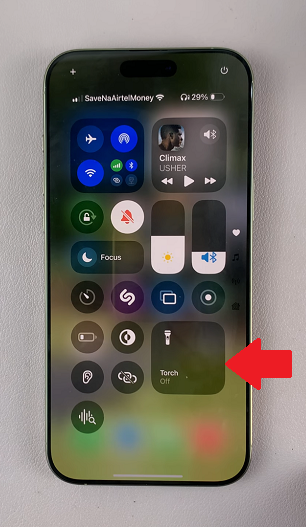
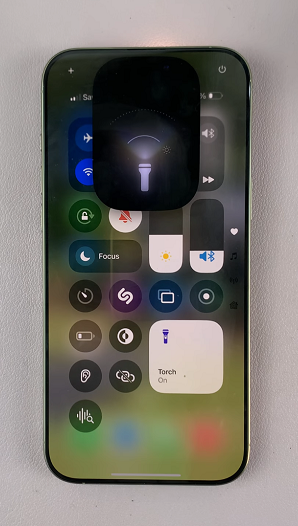
If you don’t see the torch icon, long press on an empty space in the control center and select Add a Control.
Then, scroll down until you get to the Utilities section. Here, tap on the Torch icon to add it to the Control Center.
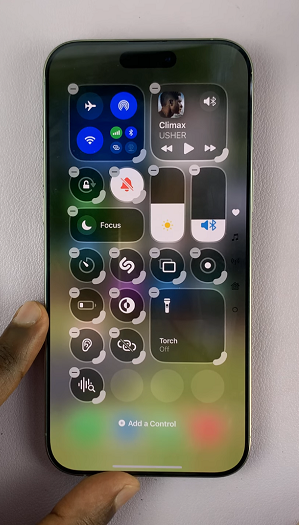
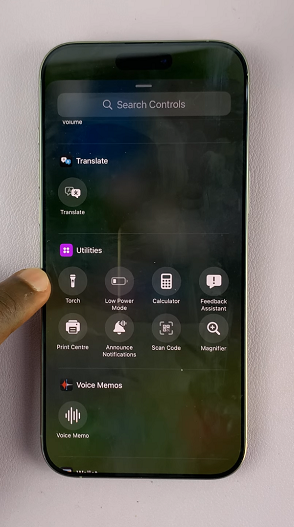
When you’re done using the flashlight, simply tap the icon again to switch it off.
If you find yourself needing to use the flashlight often, consider rearranging the icons and put the flashlight icon near the top. Simply long press on an empty space once again and drag the icons around to set it where you want.
Using the Lock Screen Shortcut
Apple has made it possible to access the flashlight even from the lock screen, saving you time when you need it quickly. If you haven’t made any changes to the lock screen shortcuts, the torch shortcut should be available.
On the lock screen, press and hold the flashlight icon at the bottom left corner of the screen. The flashlight will turn on instantly.
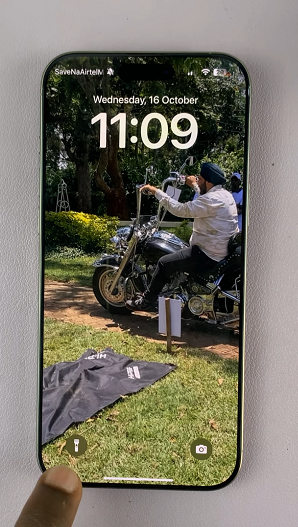
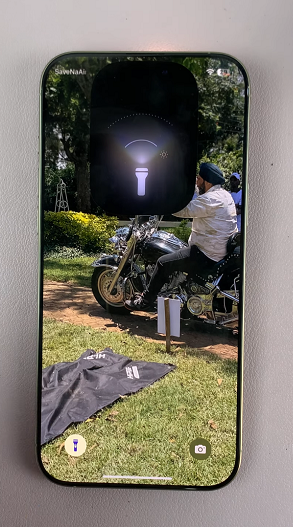
To turn it off, repeat the press-and-hold on the same icon.
Remap Action Button
First, open the Settings app on your iPhone 16 / 16 Pro. Inside the Settings menu, scroll down and select Action Button.
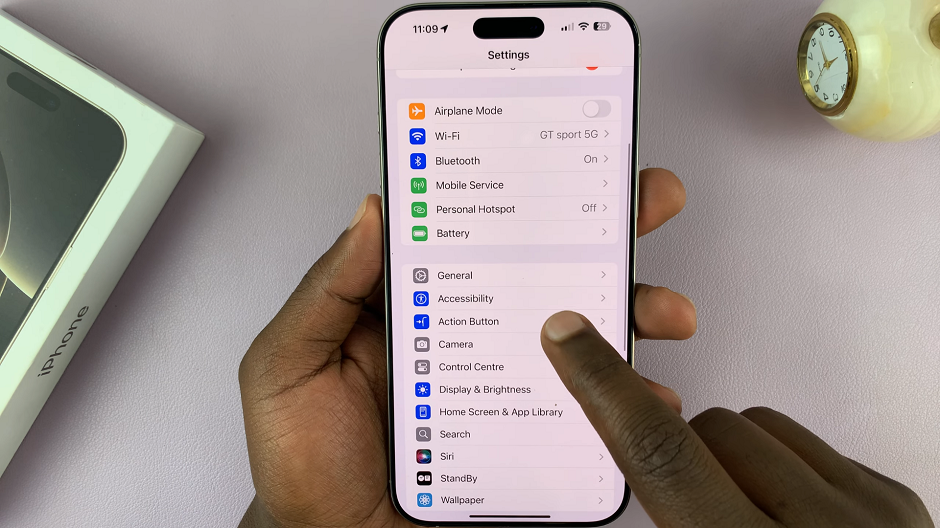
Under Action Button, swipe through the options to see various functionalities you can assign to it. Find and select Torch.
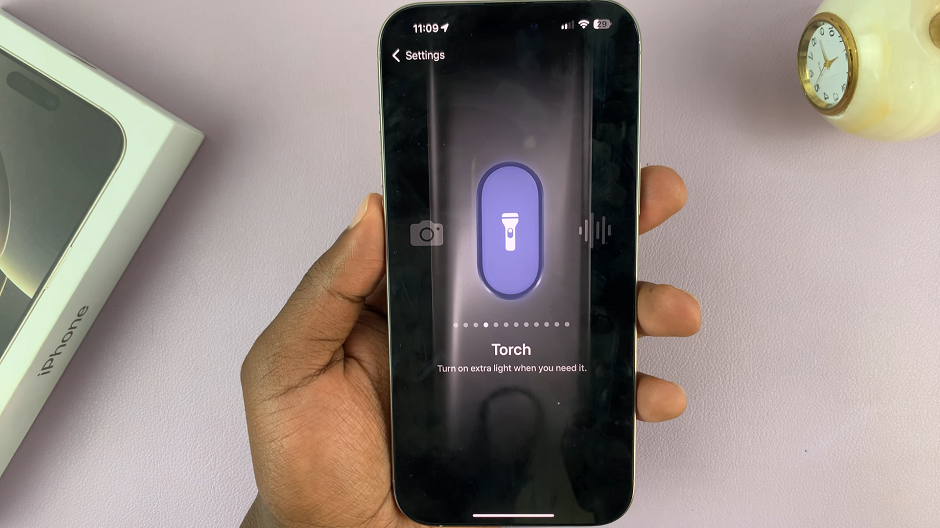
You will now be able to activate and deactivate the flashlight with a long press whenever you need it.