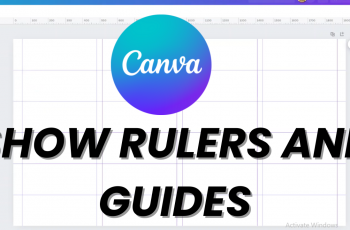Face ID can appear on the list of hottest features in the iPhone 11 quite comfortably. In essence, it’s a secure and convenient method of unlocking your gadget, authorizing purchases, and revealing sensitive information by looking at the screen. However, you might find yourself in situations where your phone does not exactly recognize your face or you change your look and want your iPhone to update your look.
Such situations may warrant a Face ID reset. It will clear all the facially recorded data and you will be able to set it up fresh. When troubleshooting issues, increasing your security, or simply wanting a refresher setting, knowing how to reset Face ID is paramount to its ideal performance.
In this article, we will show you how to reset Face ID on the iPhone 11 in order to easily get this important feature up and running without any issues.
Watch: How To Enable Automatic App Updates On iPhone 11
Reset Face ID On iPhone 11
Firstly, locate and tap the “Settings” app, represented by a gear icon, typically found on your home screen. Then, scroll down the settings menu and look for the “Face ID & Passcode” option. Tap on it and type in your passcode.
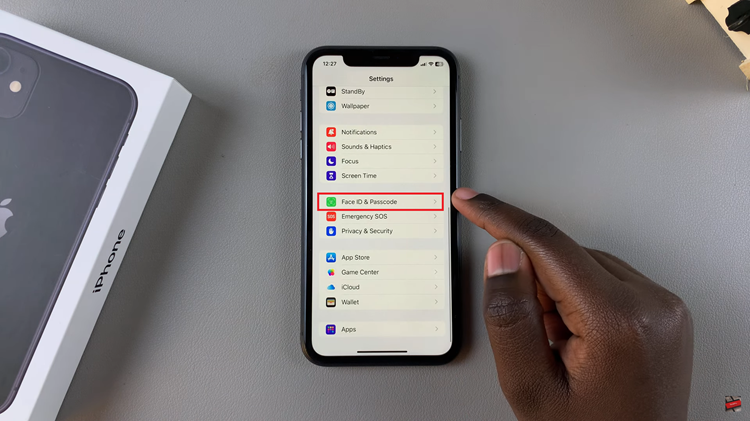
At this point, scroll down and find the “Reset Face ID” option within the passcode settings. Tap on it to proceed and this will remove any existing Face ID data from your device.
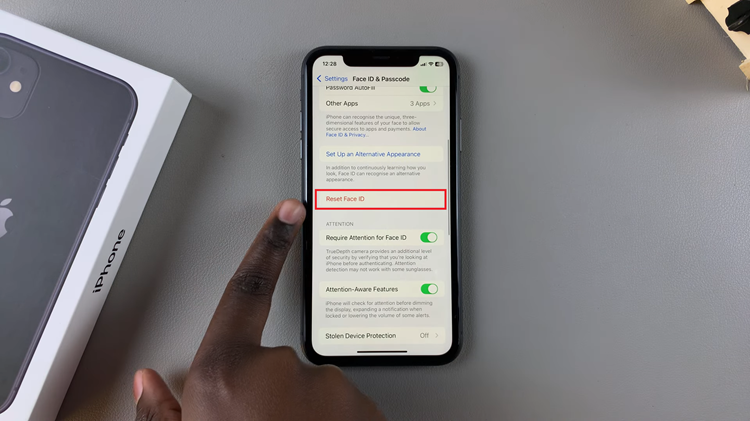
In conclusion, resetting Face ID on your iPhone 11 is pretty easy and might resolve a lot of issues that could have been going on, or just give you a fresh start. By following the steps above, you will ensure that your Face ID is set right and working as it should.