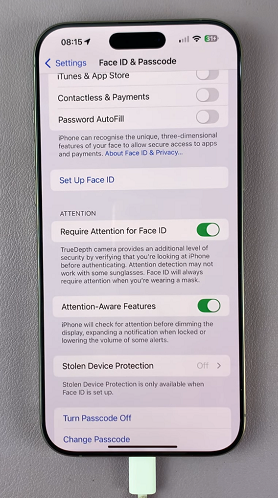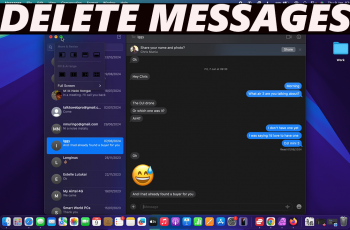Apple’s Face ID is one of the most secure and convenient ways to unlock your iPhone. By scanning your face, it allows quick access to your phone, apps, and other features. However, there may be times when you want to disable Face ID.
Whether it’s for privacy concerns, troubleshooting issues, or simply preferring a different unlocking method, here’s a comprehensive guide on how to disable Face ID on the iPhone 16 / iPhone 16 Pro. These instructions will also work for other iPhone models as well.
Some users may simply prefer to rely on a passcode instead of Face ID. Also, if Face ID isn’t working properly, disabling and re-enabling it could fix the problem. In certain situations, you may want to temporarily disable Face ID for safety purposes.
Read: How To Enable Color Filters On iPhone 11
Disable Face ID On iPhone 16 / 16 Pro
First, launch the Settings app from your Home screen. Then, navigate through the menu, and select Face ID & Passcode. If you have a passcode set up, you will need to enter it to proceed.
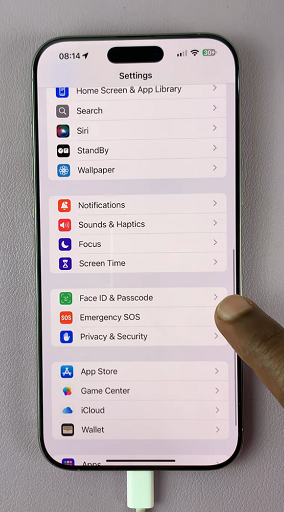
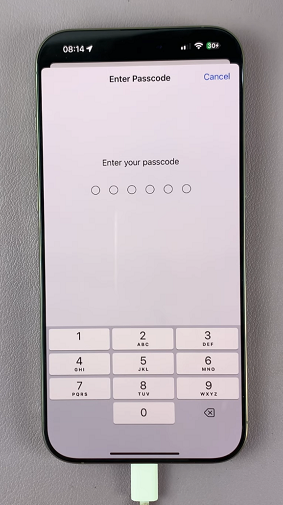
Under Face ID & Passcode menu, scroll down and find the Reset Face ID option. Tap on it. This will delete the Face ID data from your iPhone.
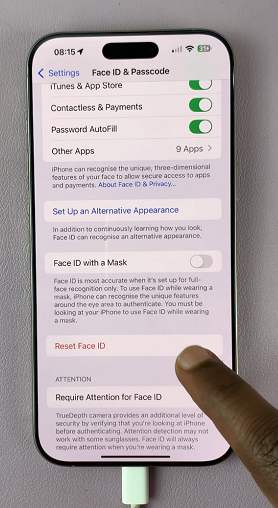
You will now need to use your passcode to unlock your iPhone and any other app or service that you had locked with Face ID.
You can always come back to this menu and select Set Up Face ID to add your face data to your iPhone 16.