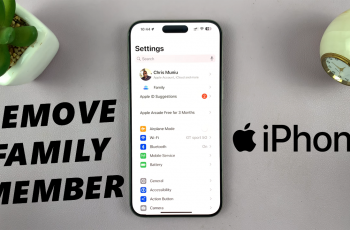Are you constantly interrupted by spam calls or unknown numbers on your iPhone 11? The Silence Unknown Callers feature is a great way to automatically block calls from anyone not in your contacts, recent calls, or Siri suggestions.
This can help you focus without distractions, only allowing calls from familiar numbers. In this article, we’ll guide you through the easy steps to enable the Silence Unknown Callers feature on your iPhone 11.
Unwanted calls are becoming more frequent, whether they come from telemarketers, robocalls, or scammers. Apple introduced the Silence Unknown Callers feature with iOS 13 to combat this issue. When turned on, any incoming call from an unknown number is sent directly to voicemail, and you’ll see it in your call log. No notification sounds will disturb you.
This feature is especially useful if you frequently receive spam calls, you want to limit distractions from unknown numbers or if you prefer to only answer calls from people in your contacts or known sources.
Watch: Disable AssistiveTouch On iPhone 11
Enable Silence Unknown Callers On iPhone 11
First, launch the Settings app and scroll all the way down to the Apps option. For any older iOS, you should just see the apps list. Scroll down through the Apps menu and look for the Phone option. Tap on it to access the phone settings.
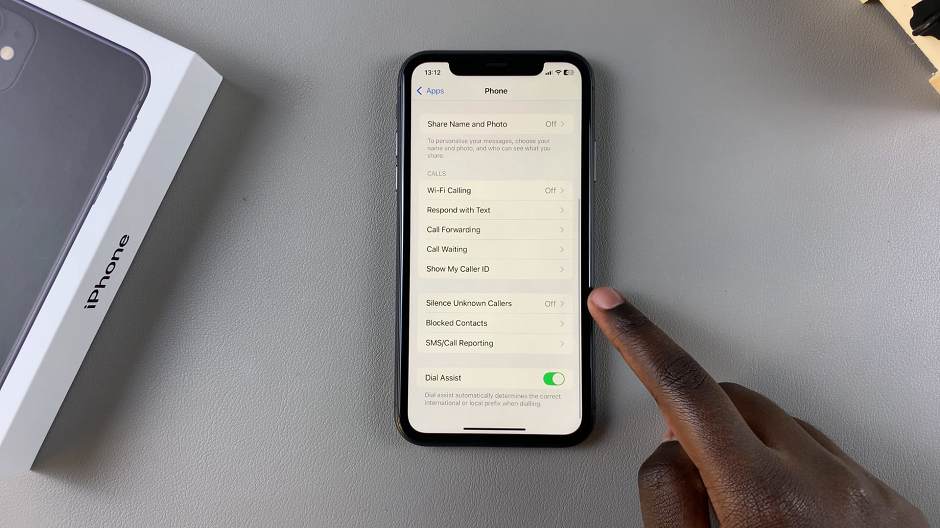
Within the phone settings, look for the Silence Unknown Callers option. By default, it is set to Off. Tap on this option.
You should see the Silence Unknown Callers toggle switch. Toggle it on. This means that all calls from unknown numbers will be silences, sent to voicemail and displayed in the recents list.
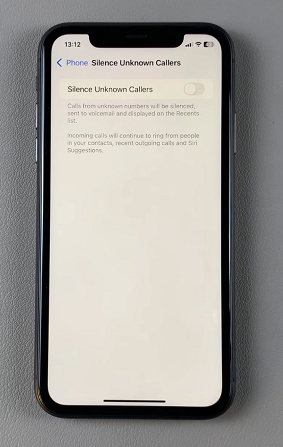
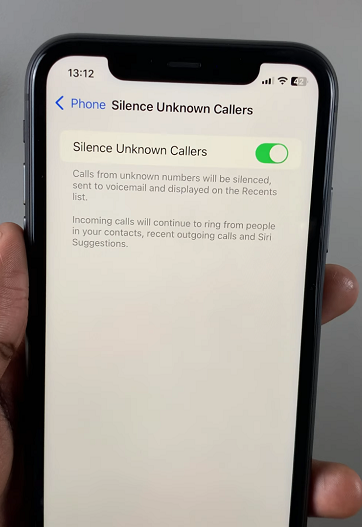
Incoming calls will continue to ring from people in your contacts, recent outgoing calls and Siri suggestions. You will notice a significant reduction in unwanted calls. However, it’s important to note that this feature might also silence calls from legitimate numbers that are not in your contacts list.
It’s important to note that emergency calls are not affected by this feature. If you dial an emergency number, the feature will temporarily disable itself to ensure you can receive any necessary return calls.