Adjusting your Caller ID options on the Samsung Galaxy A16 lets you decide how others see your phone number when you call them. This feature helps you tailor your calling experience, whether you want to keep your number private or make sure the person you’re calling knows it’s you.
By default, your number shows up when you make calls, but sometimes you might want to hide it. This could be when you’re calling businesses, people you don’t know, or just to keep your information private. Samsung has made it simple to change these options.
We’ll walk you through how to show and hide your Caller ID on the Samsung Galaxy A16 in this guide. Check out the steps below to set up your Caller ID preferences and make sure your calls work the way you want them to.
Watch: How To Disable USB Debugging On Samsung Galaxy A16
Show & Hide Caller ID On Samsung Galaxy A16
Begin by unlocking your Samsung Galaxy A16 and navigate to the home screen. Then, locate the “Phone” app and tap on it to open the application. From here, tap on the three dots (ellipsis tool) at the upper right corner and select “Settings.”
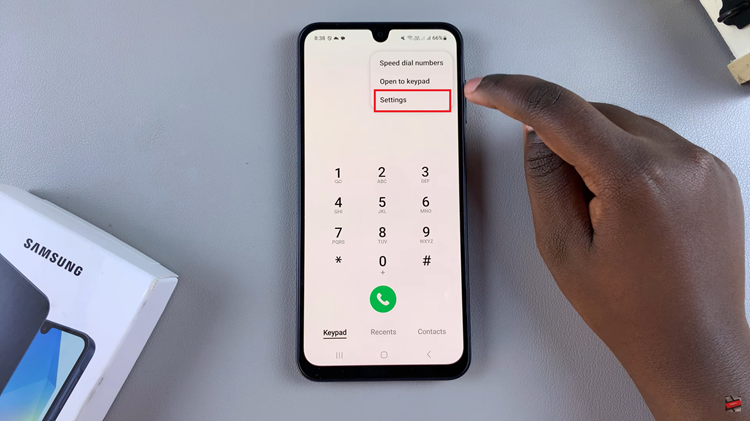
Following this, scroll down until you find the “Supplementary Services” option, then tap on it to access additional call settings. At this point, you’ll see the ‘Show Your Caller ID‘ option. If you have dual SIMs, tap on the show caller ID on the SIM you’d like to enable this feature for.
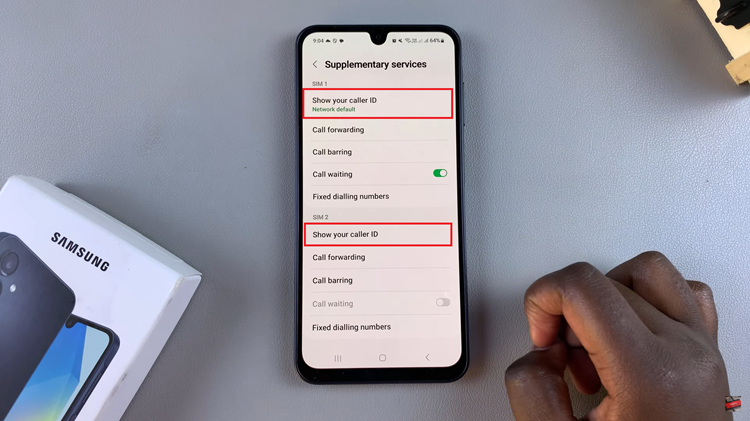
Now, you’ll see three options that appear from the drop-down menu; Always, Never, & Network Default. To show your caller ID, simply choose either ‘Always‘ or ‘Network Default.’ However, if you’d like to hide it, choose the ‘Never‘ option.
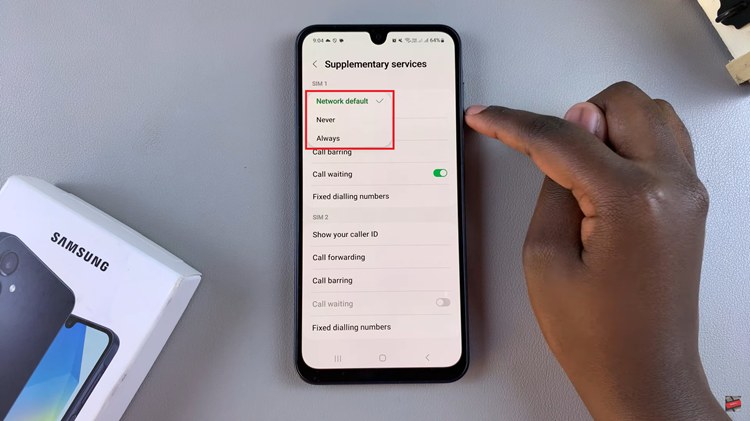
In conclusion, managing your Caller ID on the Samsung Galaxy A16 is a straightforward process that gives you full control over your privacy when making calls. By following the instructions outlined in this guide, you can ensure your Caller ID preferences are set according to your needs,.

